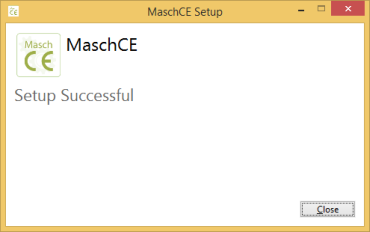| Q. | I would like to test the program MaschCE. Is there any freely available demo version? |
| A. | There is a free demo version of MaschCE which can be used until a defined expiration date. You can obtain the demo version upon registration. |
Activation, License, License File
| Q. | How to install a license file? |
| A. | After receiving the license file you have to copy this file to the folder in which you installed the program, e.g. C:Program FilesMaschCE |
MAC-Physical Address
Instructions for Windows 7, 8, 10
Start cmd.exe and enter the following command: ipconfig /all
The system displays information about the network configuration of the computer. The MAC address has to be derived from the Physical Address which is displayed as six numbers separated by hyphens.
Afterwards a window with information about the network parameters of the computer is displayed. Select the related register card in the first field (not dial-up but computer network adapter) and derive the MAC number from the field address card.
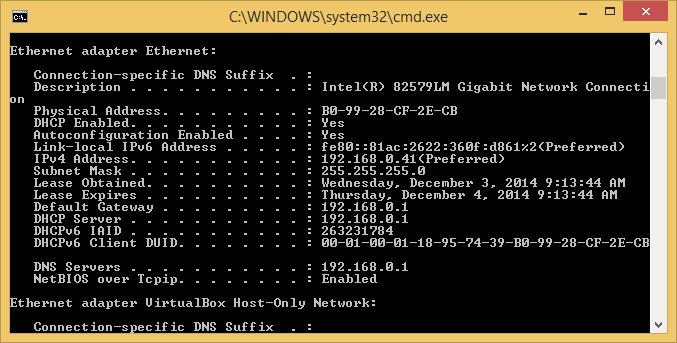
Software Installation
Hardware Requirements
The program is suited for MS Windows 7 and 8.
The installation of the software is intuitive.
On clicking Setup the following screen appears:
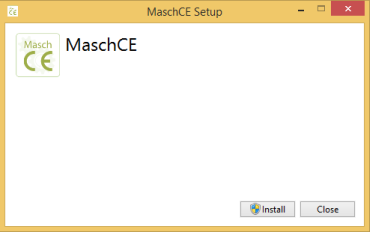
The installation:
Click „Install“. The installation process begins:
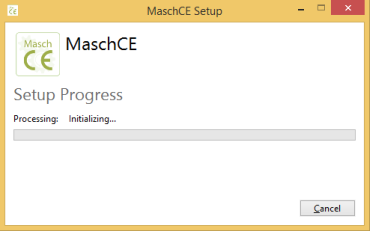
Afterwards the installation assistant appears.
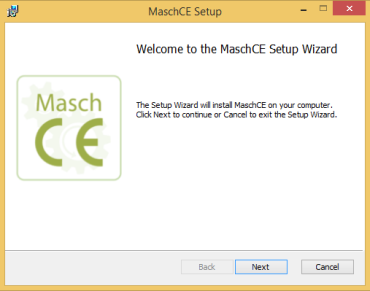
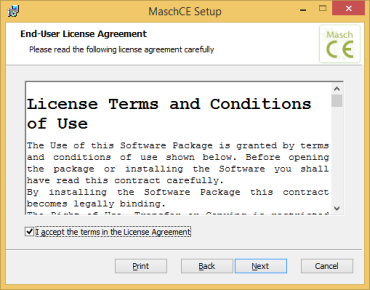
Upon clicking „Continue“ a window is opened in which you can select a folder where the program should be installed and stored.
By clicking “Change …” you can choose an alternative target.
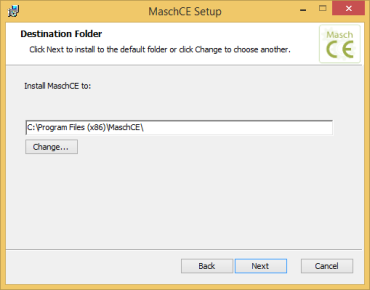
After selecting the target folder for the installation, click „Continue“.
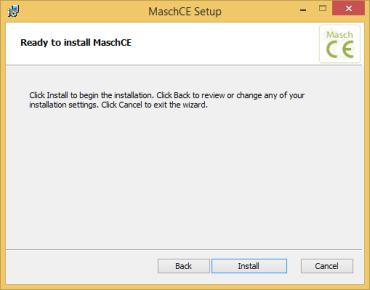
The installation process begins.
The progress bar shows how close you are to the end of the installation process.
Afterwards a message appears.
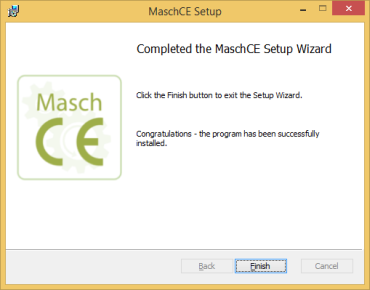
In order to complete the installation click „Quit“.
Finally the window “Setup Successful” appears.
Please click „Close“.
A successful installation causes a shortcut to appear on the desktop. An icon saying “MaschCE” will be added to the program list in the start menu.